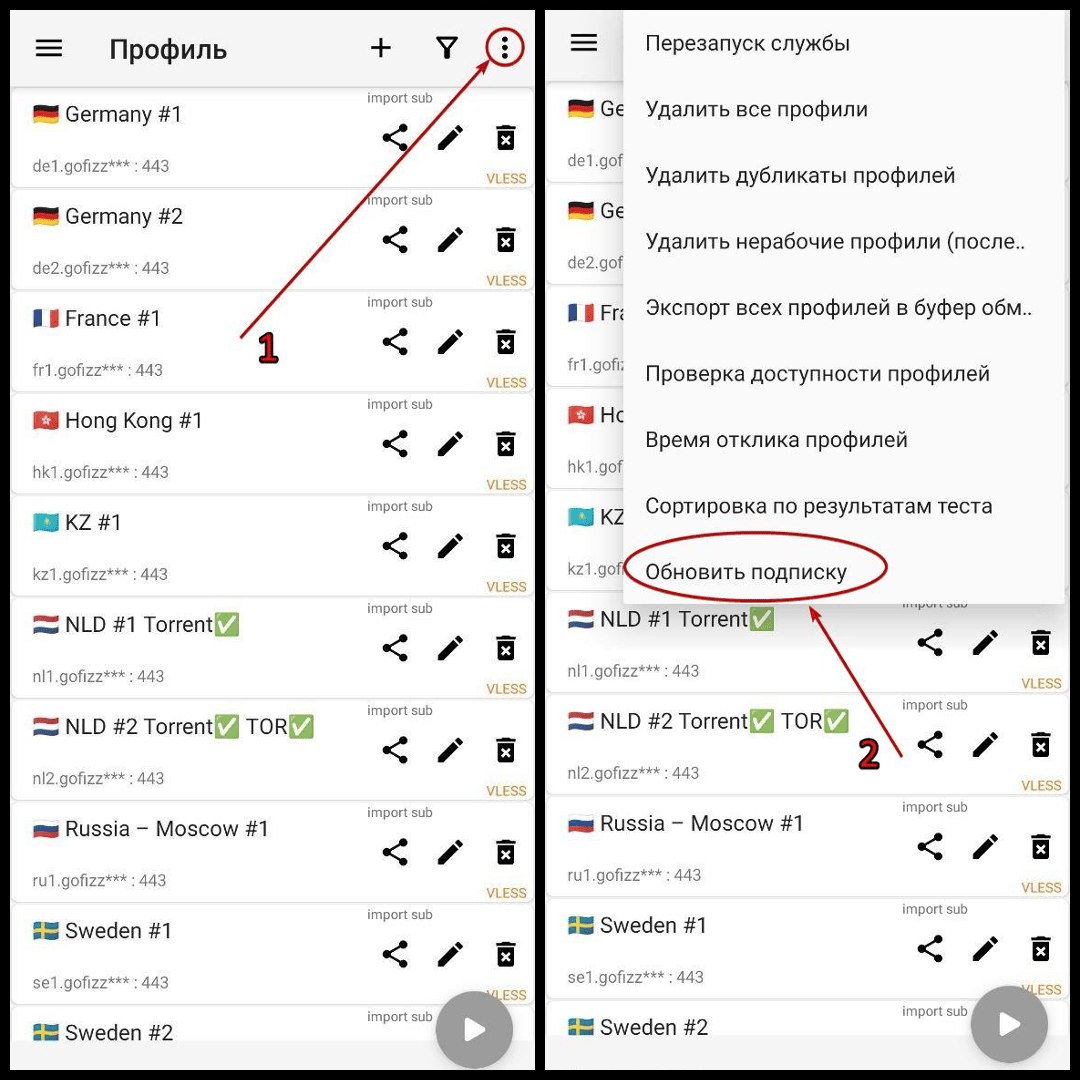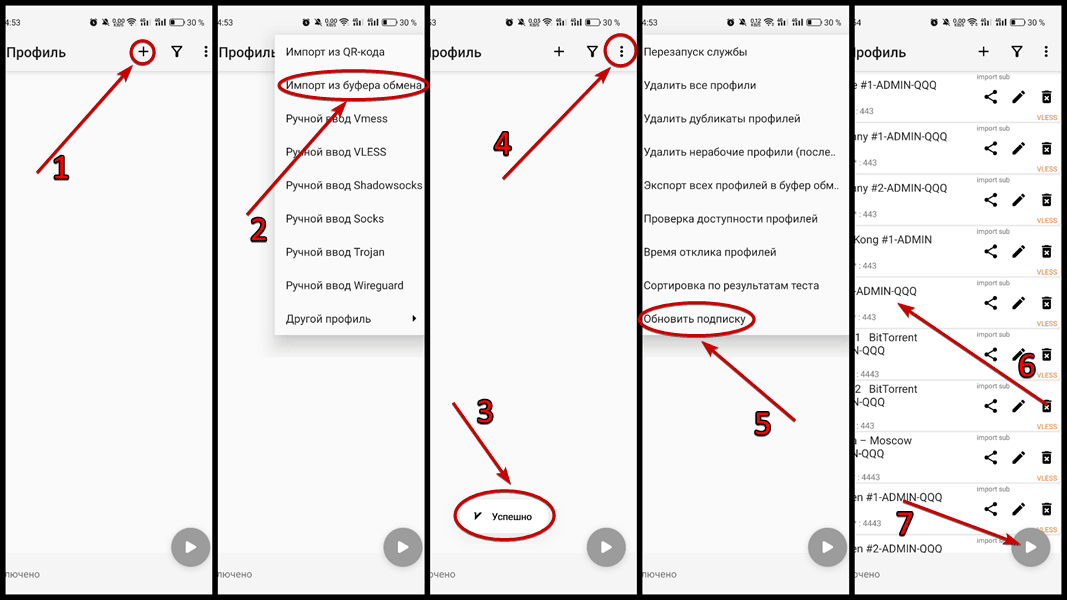❗ Important info
Subscription is a key-link that you receive, like https://xfizz…
You don’t need to click on it
All information about new locations, server changes, the need to update your subscription, etc. is here:
Receiving a subscription may take up to 10 seconds.
💻 Windows 10+, Linux
Throne (recommended)
Throne — is updated and previously known as NekoRay.
General guide
Install the latest release for your OS.
Download (for Windows file ends with windows64-installer.exe)):** GitHub
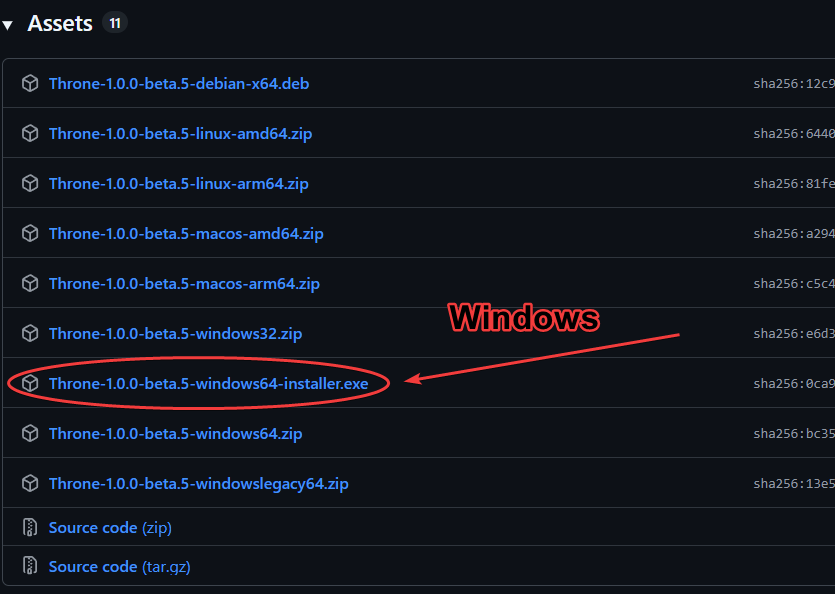
Run the program according to your OS.
Important! Launch with administrator rights (required for VPN mode).
If the firewall window appears, then we must issue permits for the private and public network.Copy the subscription, in the menu “Application” → “Add a profile from the clipboard” → “Create a new group of subscriptions” → ok. Next, with the right button on the “Default” tab and remove the selected group. In the upper right corner, select “TUN mode”, then “with the RMB click on the desired server” → “Start”.
These steps are displayed on GIF below:
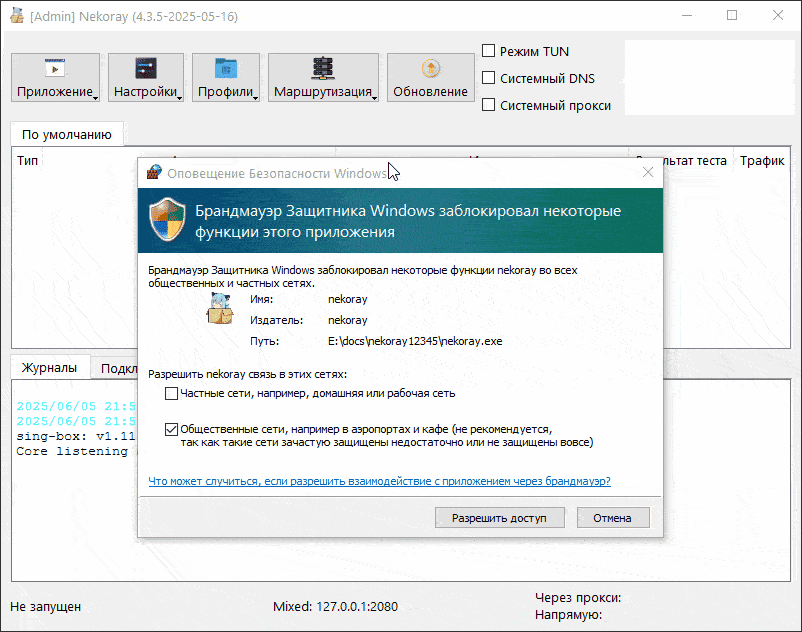
Notes:
In the Windows firewall window (If you use it) Be sure to put two ticks (private and public network), otherwise the program will not work.
If you need a VPN only for a browser, you can choose a mode “System proxy”. Important! After disconnecting, it is necessary to remove the checkmark from “System proxy”, otherwise the Internet will not work.
If you have problems with the connection, then you need: Go to “Settings” → “Routing settings” → “DNS” and change Direct DNS with:
https://8.8.8.8/dns-queryIf the antivirus DRWEB is installed, then for the program it is necessary to add a folder, Throne.exe and Core.exe in the exception of antivirus. Also, the Throne program needs to be added to trusted applications.
Split tunneling: Whitelist
Selected programs through VPN, everything else without VPN
Before setting, make sure that VPN works!
Open Settings → Routing Settings → tab Route. Click on New.
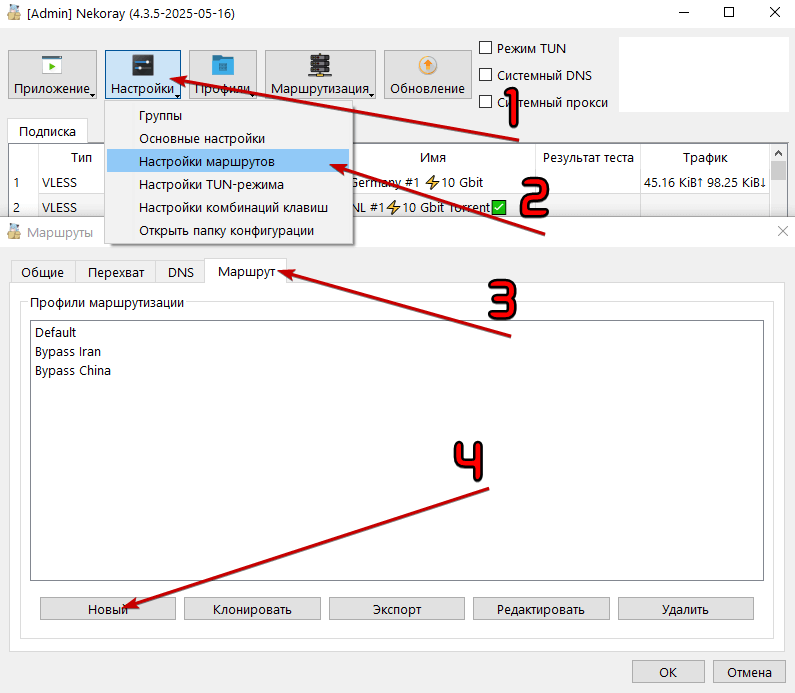
Set as shown below:
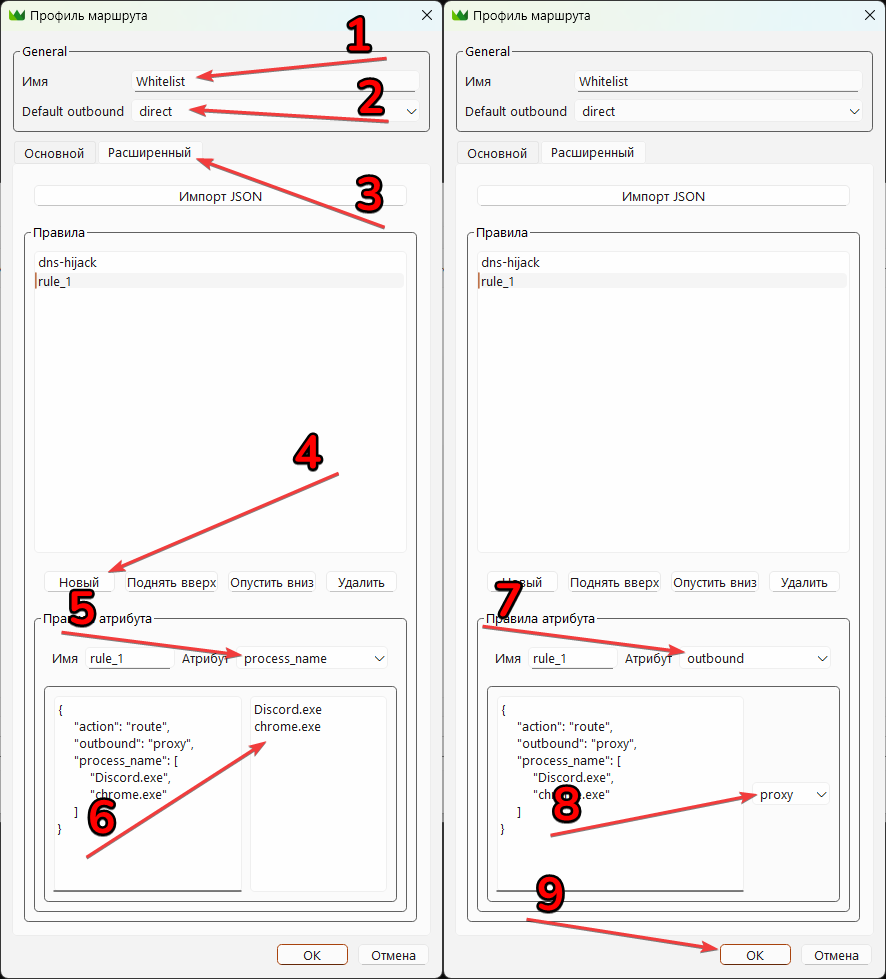
Return to Main screen. Click Routing and select Profile we just created. Now you can connect.
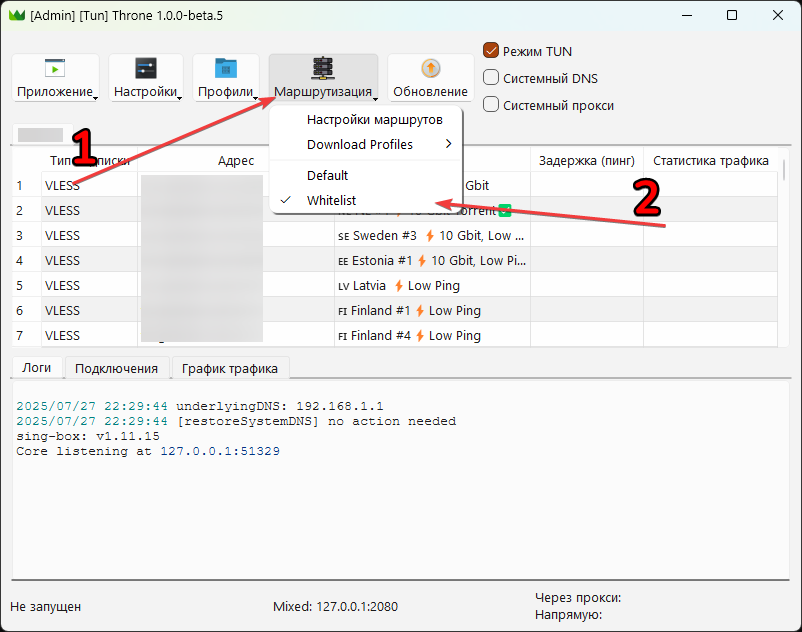
Split tunneling: Blacklist
All through VPN, except for selected programs
Before setting, make sure that VPN works!
Open Settings → Routing Settings → tab Route. Click on New.
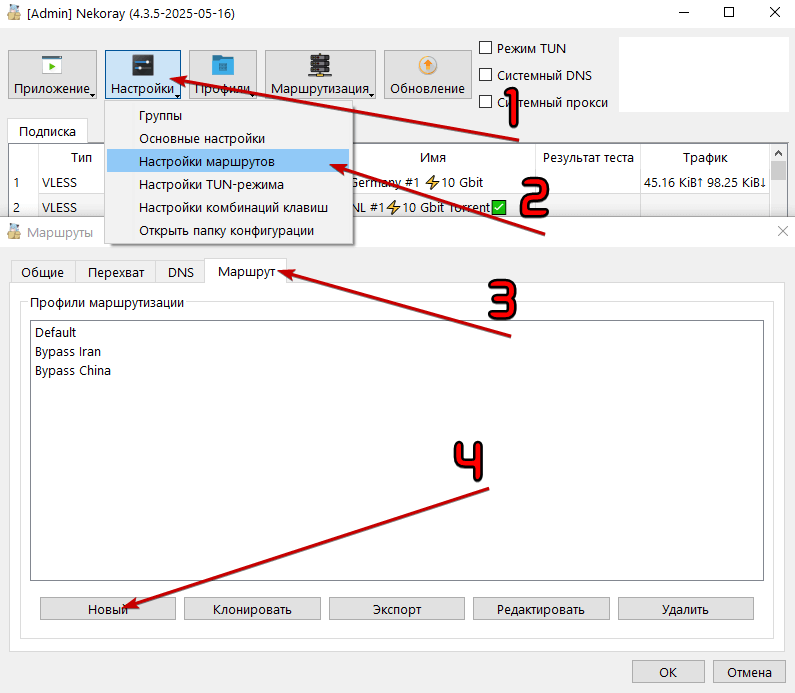
Set as shown below:
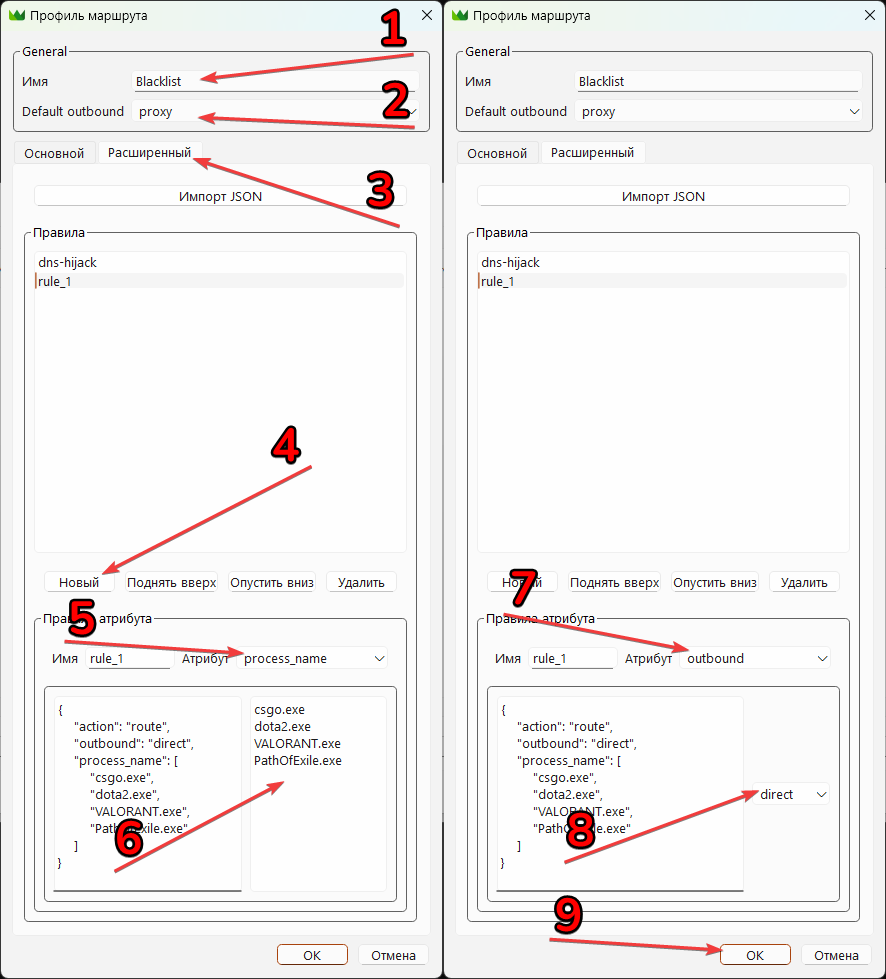
Return to Main screen. Click Routing and select Profile we just created. Now you can connect.
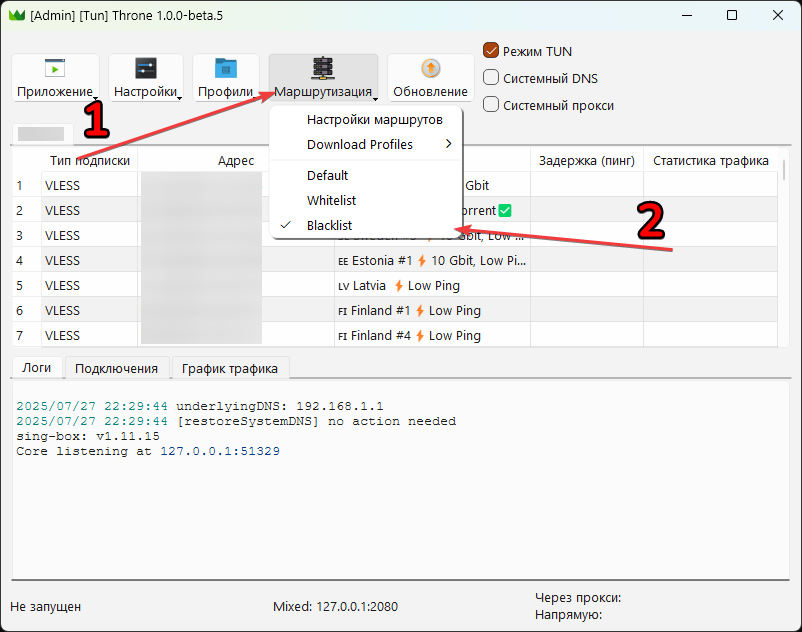
Hiddify Next
Install the last release for your OS.
Download: GitHub
For Windows, we recommend the portable version (just unpack and start) or setup (with installation).
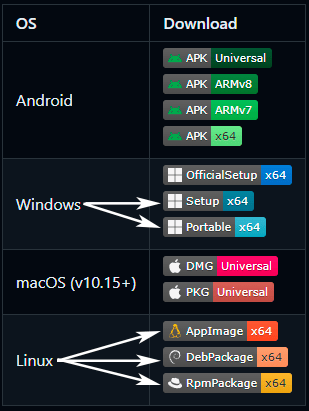
Run the program according to your OS.On Windows it is
Hiddify.exeImportant! Launch with administrator rights (required for VPN mode).
If the antivirus DRWEB is installed, then for the program it is necessary to add a folder, as well as hiddify.exe and hiddifyCli.exe in the exception of antivirus.
In the case of problems with the launch on Windows, as well as with a “unexpected connection error”, you need to install two packages from Microsoft:
1: VCRedist for Visual Studio 2015-2022
2: VCRedist for Visual Studio 2013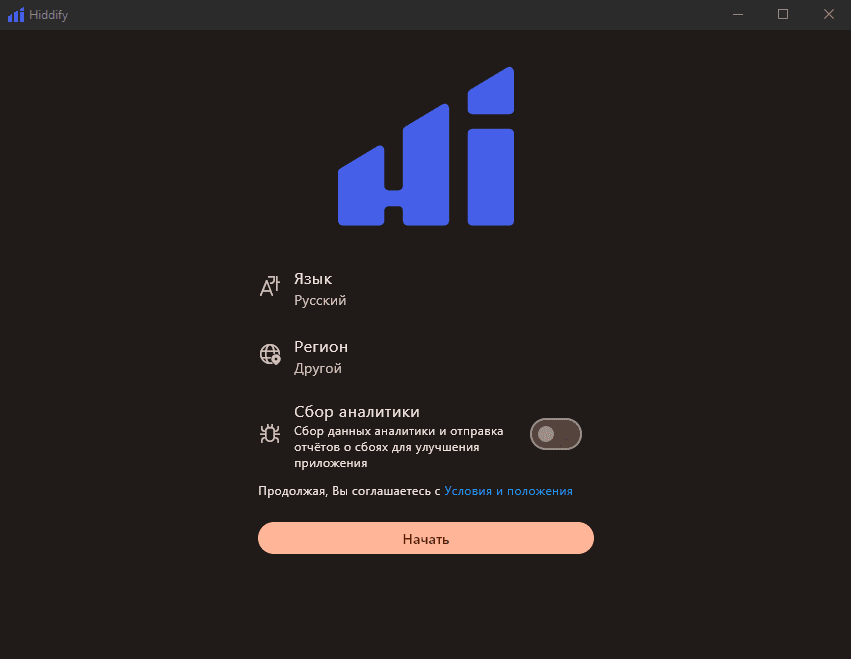
Region: We recommend choosing the region Other, but you can leave your region. When choosing a region access to all domestic sites will be “directly” (without VPN).
For the correct operation of Discord, you need to select the “other” region.
When choosing a region “Russia”, do not use 2ip.ru to check the location
Analytics collection: We recommend turning off.
Copy a subscription and click the “new profile” on the opening screen. Next, “Add the profile from the Clipboard.”
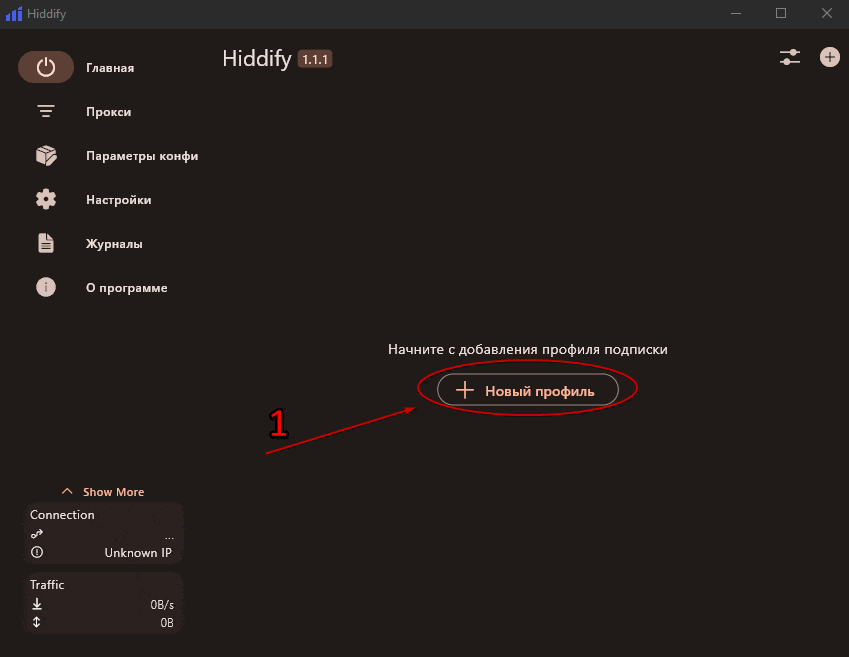
In the right upper corner, press the “settings” icon and select the “VPN” mode.
If you need a VPN only for a browser, you can leave it in the “systemic proxy”.
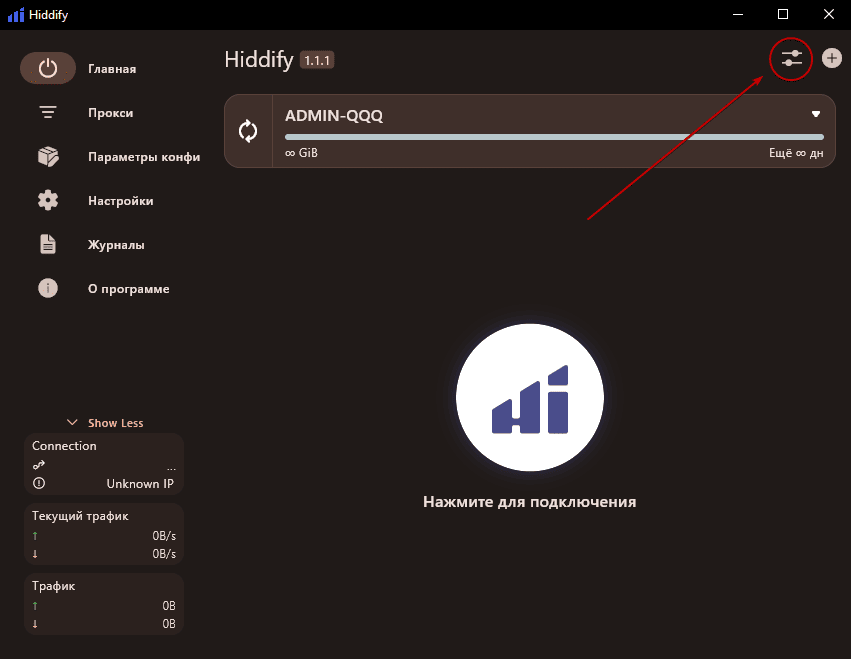
Connect, go to the Proxy tab and select the server.
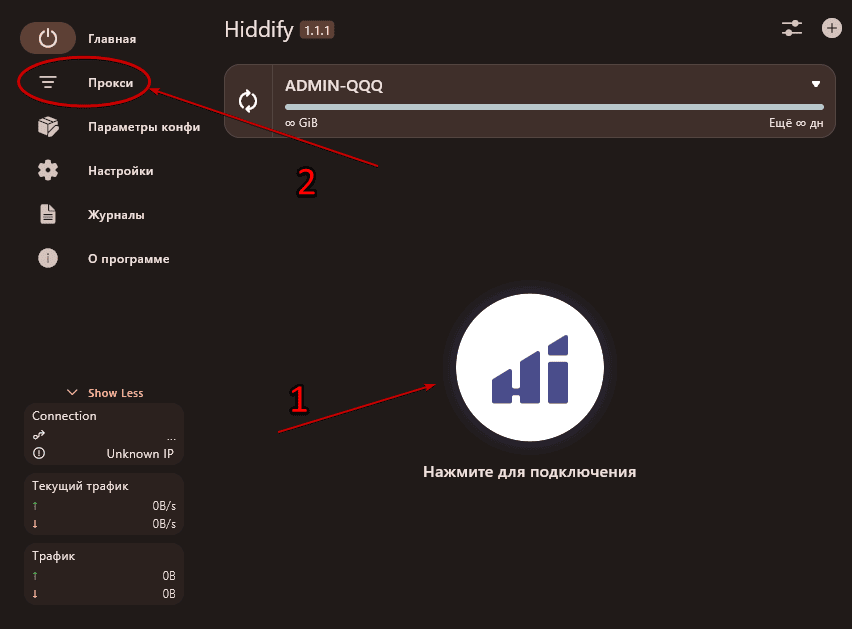
If you have problems with the connection, then you need: Go to the tab Config options, find the item Direct DNS and change it to:
https://8.8.8.8/dns-queryA server change can take up to 10 seconds. It is also recommended to check the delay in the servers again by pressing the lightning icon on the right below.Hiddify always “overestimates” a delay at times and can even show that the server is not available, although this is not so.
🍏 iOS, MacOS
Happ (recommended)
Download:
App Store (Global)
App Store (Only for RU)
Copy the received subscription and further according to the instructions:
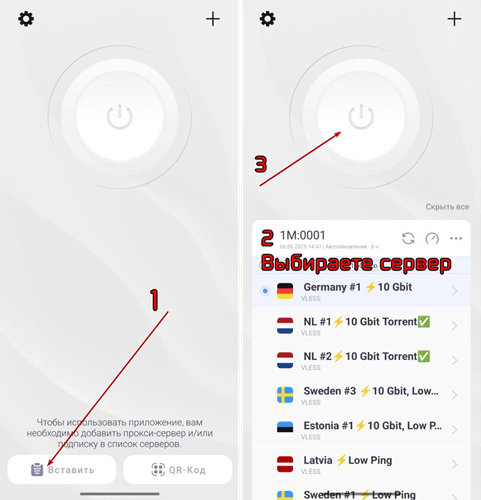
Streisand
Скачать: App Store
Copy the received subscription and further according to the instructions:
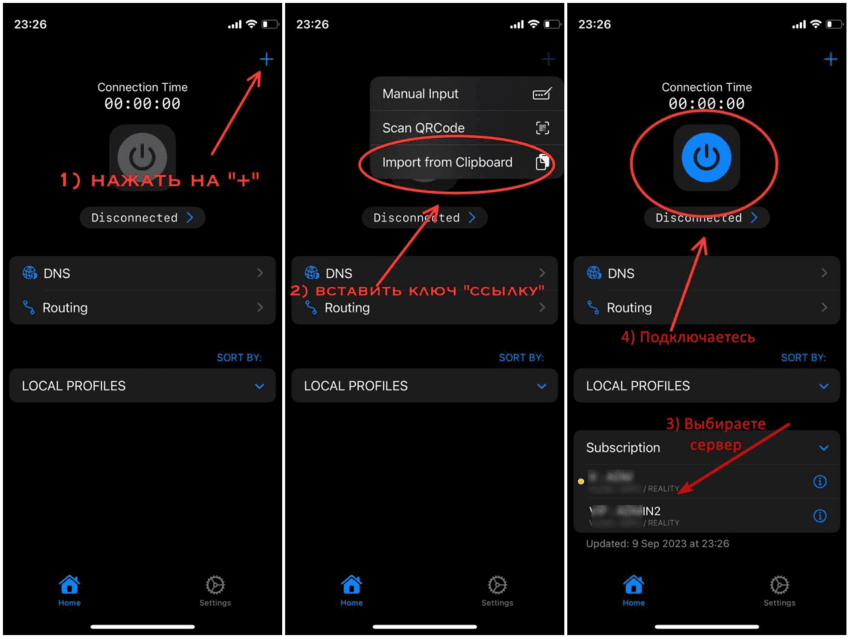
Hiddify
Скачать: App Store
Next, copy the resulting subscription and add as shown below. After adding, switch to the “proxy” tab and select the desired location.
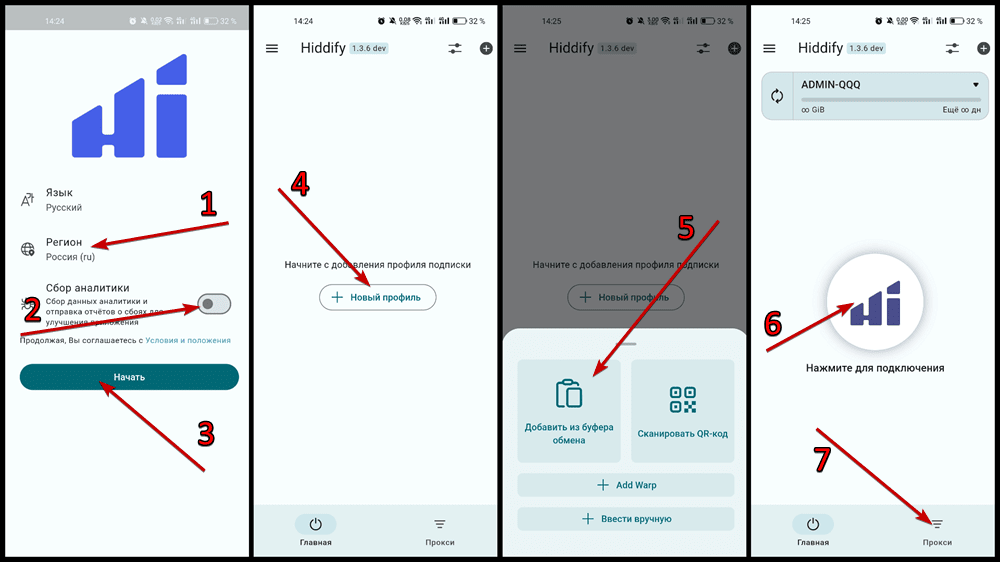
Karing
This application is tired only if others do not work! (For example Mac up to 13 version on Intel processors)
For MacOS there is an alternative to GitHub according to the Hiddify Next instructions for Win 10/11, just download the DMG package.
Download: App Store
- Copy the received subscription
- Launch the application and accept the agreement
- Select the language and press the button Next
- The country or the region will automatically choose the right one, click Next
- Templates (Rules): We recommend leaving the default, again click Next
- Leave the beginner’s mode on, click the button Ready
- On the “Add Profile” screen, select Import from the Clipboard.
- That’s it!
📱 Android
Happ (recommended)
Download: Play Store
Copy the received subscription and further according to the instructions:
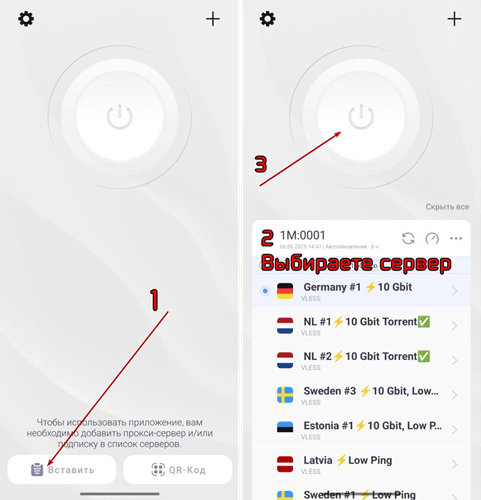
Hiddify
Download: GitHub (APK Universal)
Do not install the version from Play Market! At the moment, the version with GitHub works better.
Region: We recommend choosing the region Other, but you can leave your region. When choosing a region access to all domestic sites will be “directly” (without VPN).
For the correct operation of Discord, you need to select the “other” region.
When choosing a region “Russia”, do not use 2ip.ru to check the location
Next, copy the resulting subscription and add as shown below. After adding, switch to the “proxy” tab and select the desired location.
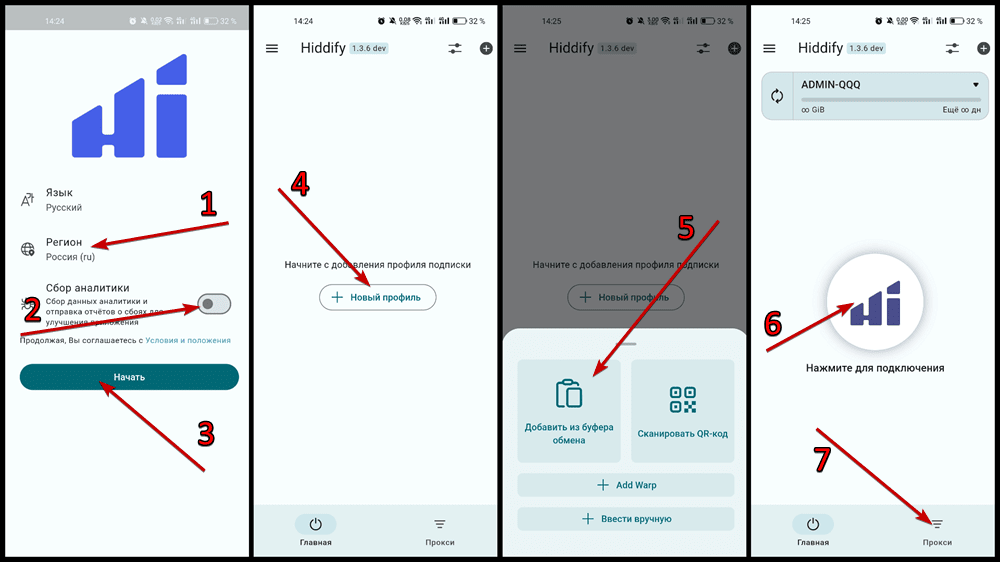
If you have problems with the connection, then you need: Go to the tab Config options, find the item Direct DNS and change it to:
https://8.8.8.8/dns-query
📺 Android TV, Google TV
Happ
Prepare a** mobile device with a Happ, on which a subscription is installed**.
On TV in Google Play find and install Happ.
If there is no Google Play on TV, then you can download and install APK:
GitHub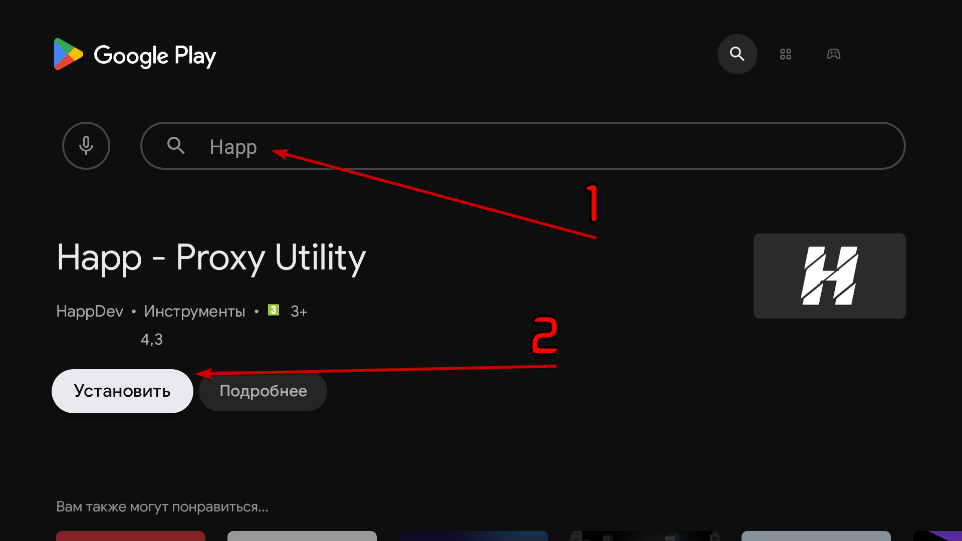
Run the application, a QR code will appear. Next, return to the mobile device.
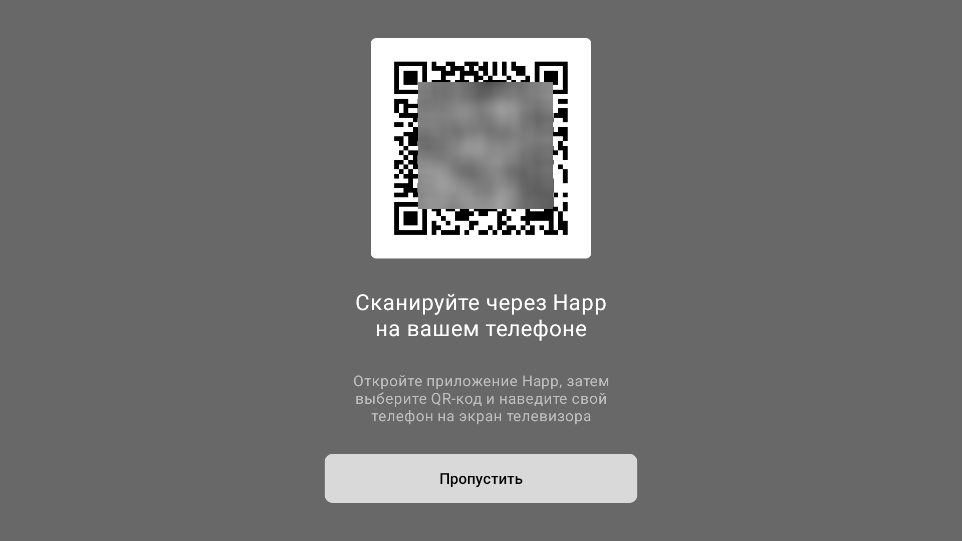
On a mobile device, open Happ → click on “+” in the upper right corner → QR code. Scan the QR code on TV, then select the necessary subscription on the mobile device and click “Send”. If a warning appears, then press Send again.
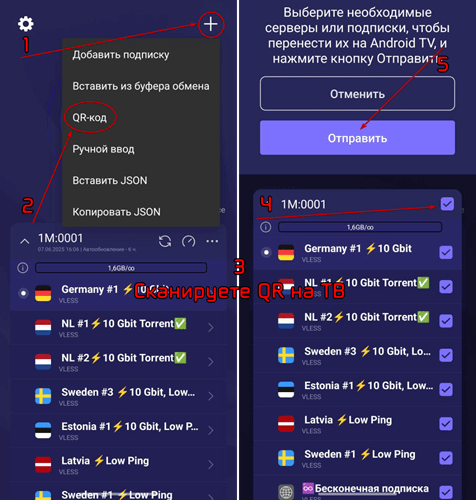
On TV there should be a message that subscription is successfully added. Then click “Skip”.
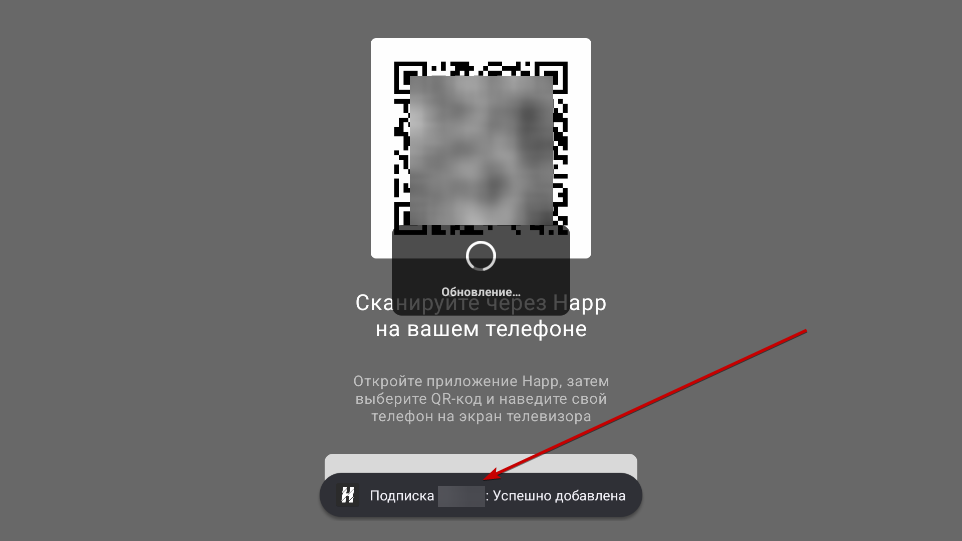
If necessary, **select the ** server and click on the “Connect” button.
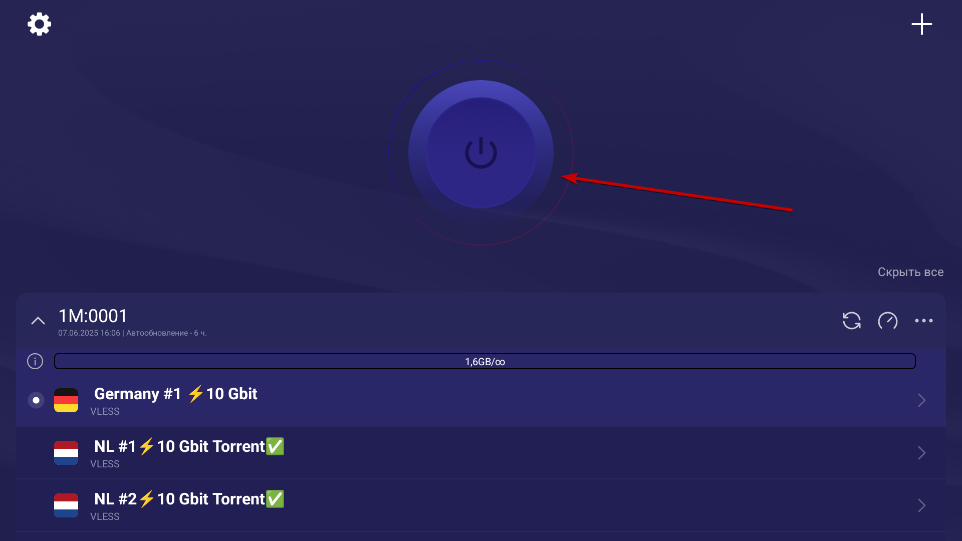
Subscription update
The subscription is required to be updated in the case of, for example, adding new servers. Important: Updating subscription is not an prolongation!
Happ
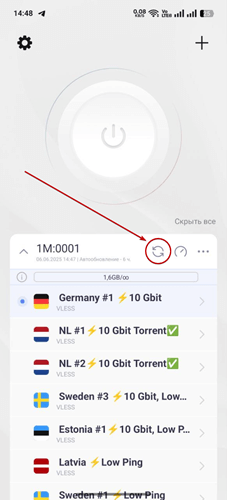
NekoRay
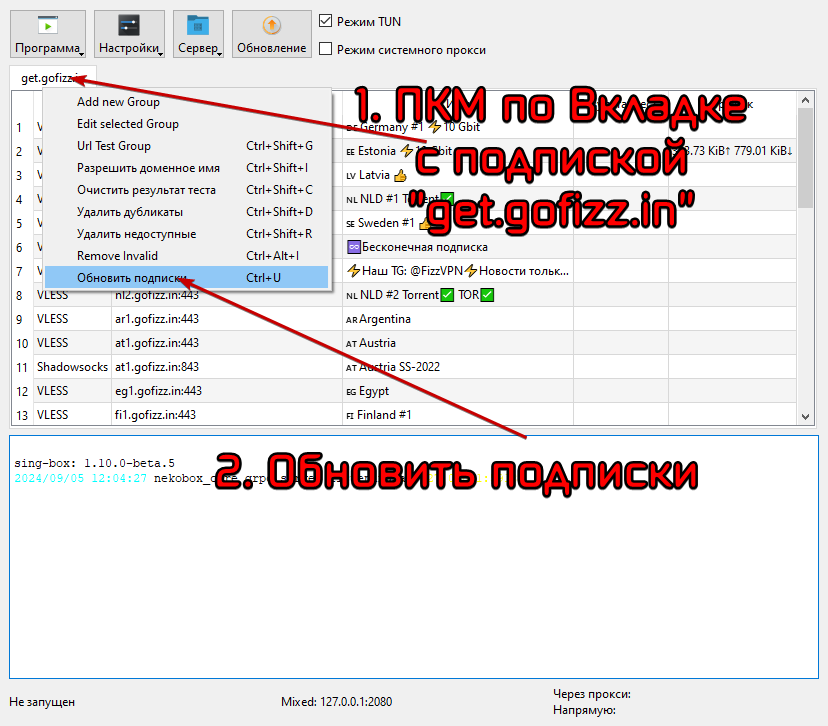
Streisand
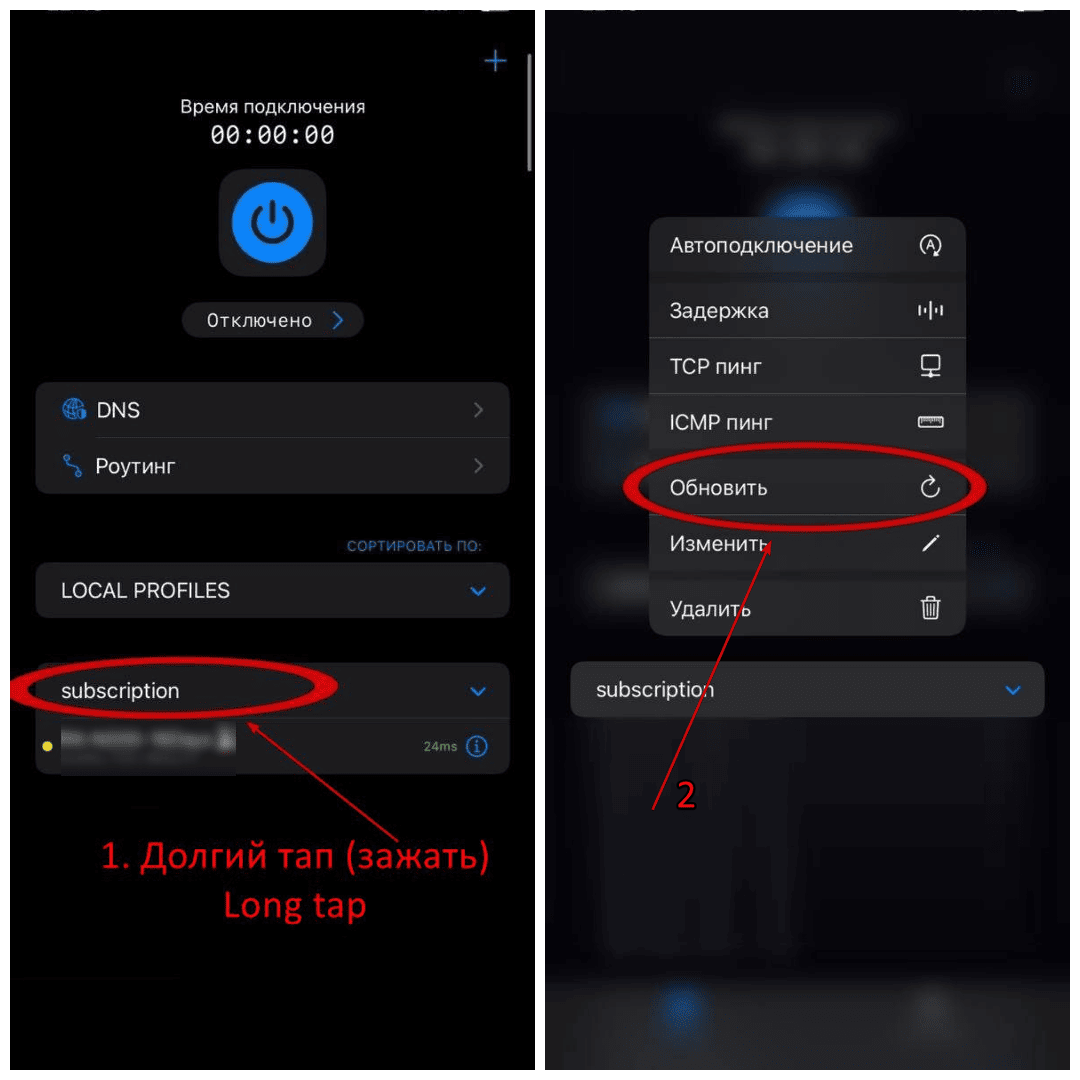
Hiddify
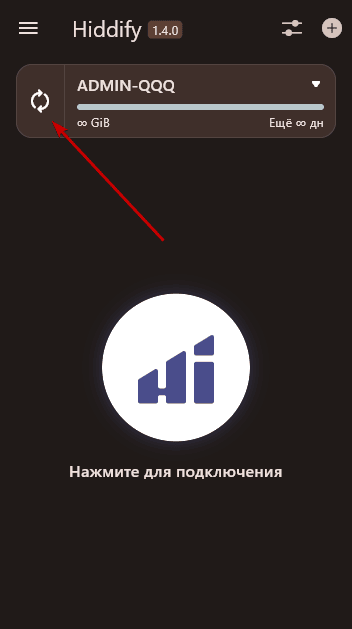
v2rayNG